How Tapita's app charges works
Understanding Tapita reponsibility
- Go to the payment page to upgrade
- Payment confirmation pop-up -> You can not proceed if you do not agree with the terms (that includes our refund policies)
- You have to click and agree with our Terms and Conditions
- You will be directed to Shopify payment gateway to make the purchase
- Make the purchase and until then you will become our paid customers.
App billing cycles
- Recurring pricing plans
- Usage pricing plans
Recurring pricing plans
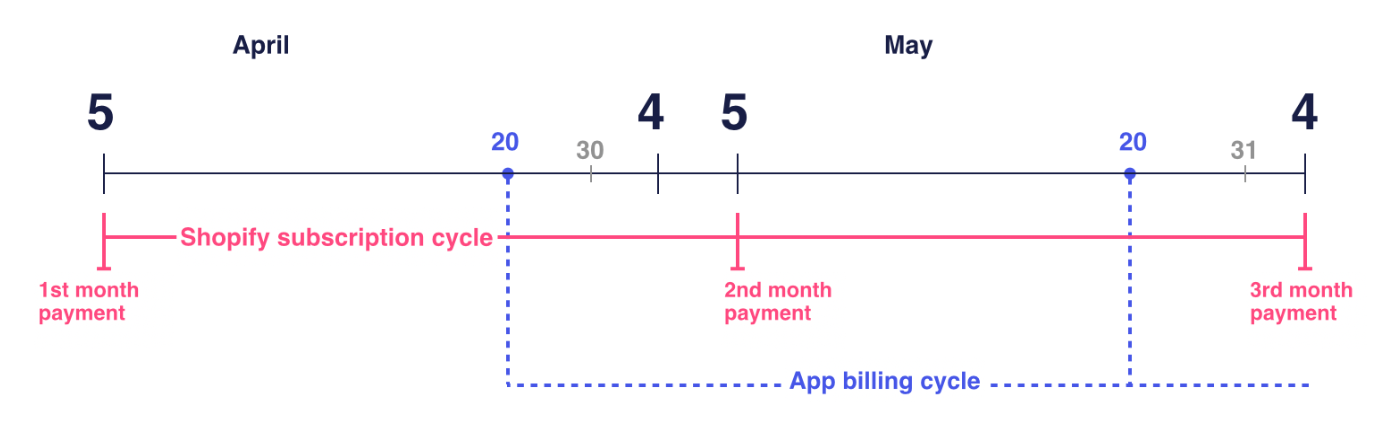
From your Shopify admin, you can view which subscriptions, including which app subscriptions, have recurring charges.
If you stop paying your bills, or deactivate your store, then Shopify freezes your account and your recurring app charges. If you start your payments again, or re-open your store within 30 days, Shopify unfreezes your account and your recurring app charges resume.
If you pause your store using the Pause and Build plan, you should consider uninstalling any third-party apps that have recurring charges so that you're not billed for those apps after you pause your store.
App prorating, upgrades, and downgrades
If you upgrade or downgrade your subscription with an app, then the app will prompt you to agree to a new recurring app charge. This is because Shopify allows each app only one recurring app charge to be enabled at a time. The existing recurring application charge will be canceled and replaced by the new charge.
If the new app charge is applied immediately, then when you upgrade your plan by moving from a less expensive charge to a more expensive charge, the charge is prorated based on the difference in price and the number of days remaining in the billing cycle. For example, if you begin a 30-day billing cycle on a $5.00 plan, and upgrade to a $15.00 plan on day 15 of the billing cycle, then you're charged $5.00 + ($15.00 - $5.00) * (15/30) = $10.00 USD.
If the new app charge is applied immediately, then when you downgrade your plan by moving from a more expensive charge to a less expensive charge, you're automatically offered an application credit based on the difference in price and the number of days remaining in the billing cycle. This application credit can be used towards any future application purchase on Shopify.
Other Notice
- If you uninstall Tapita, you will still potentially be charged for the amount that you use in your period. So we recommend that you will use Tapita until the end of the charge cycle.
- If you uninstall Tapita and reinstall it again, all of your paid features will be reset and you are prompt to purchase again if you decide to upgrade from the free plan
- Why am I being billed two times for the same 30 day billing cycle? - If you incur app usage charges after the Shopify cycle has ended but before the apps billing cycle resets, then those usage charges will appear on the next Shopify subscription bill.
Related Articles
7. How Tapita works with your theme
Tapita works with both Shopify Online Store 1.0 & 2.0 Tapita does not replace your theme. The Header and Footer of your website are still managed by your theme. What Tapita does is help you modify the body section - the content between the Header and ...1. Getting Started with Tapita in 5 minutes
In this article, you will learn how to create a simple page with Tapita's key features and tools. Step 1: Install the Tapita page builder If you already installed the app, skip this step and move to the next one. Visit the Tapita page on Shopify App ...How your website font works on Tapita
Website font is the font set up in your Shopify theme, the font you apply to your website. To apply a website font, go to General > Typography > Font and select Website Font. Website fonts will be applied based on the font guidelines you set up for ...General checklist for starting with Tapita
This checklist outlines all the steps that you need to take to get started with Tapita. These steps will help guide you to understand, create and publish your page with Tapita. You might find it helpful to print this checklist or to download it as a ...Completely uninstall/remove Tapita Page Builder from your Shopify store
1. Switch back to free-plan (Optional) It does not hurt to keep Tapita around. We constant update our products so it could very well suit you when the time comes. Please note that all pages and data built with Tapita will be deleted immediately. Your ...